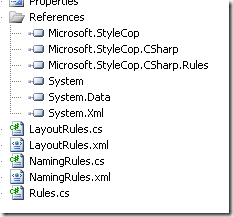It is very easy to create your first Windows 8, Windows Phone 8 or iOS application with Azure Mobile Services tools. In this post, I will demonstrate how to create a sample “ToDo” application. In fact, it will take you longer to read this post than to execute the steps in it!
Log in to your Windows Azure portal and go to the Mobile Services section. Click on the Create a mobile service link.
[Read More] The productivity tools for
The productivity tools for 
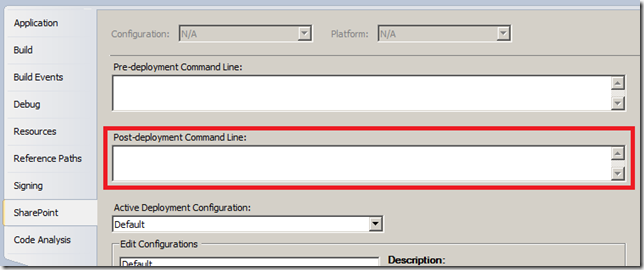

![image_66A55EB9[1] image_66A55EB9\[1\]](http://weblogs.asp.net/blogs/scottgu/image_66A55EB9.png)