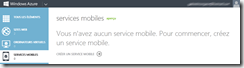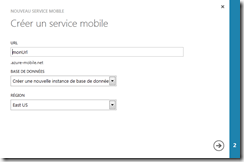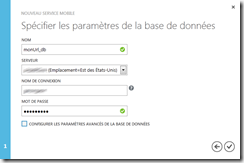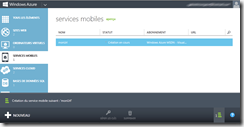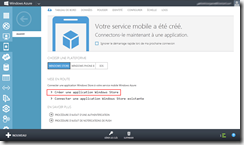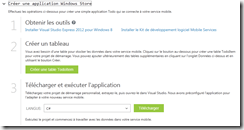It is very easy to create your first Windows 8, Windows Phone 8 or iOS application with Azure Mobile Services tools. In this post, I will demonstrate how to create a sample “ToDo” application. In fact, it will take you longer to read this post than to execute the steps in it!
Log in to your Windows Azure portal and go to the Mobile Services section. Click on the Create a mobile service link.
A window opens, enter the URL, which will become <myUrl>.azure-mobile.net. Indicate whether you want to create a new database or reuse an existing one. In this example, we will create a new one. Finally, indicate the region of your service.
Since we are creating a new database, you need to enter the name, server, and user of this new database.
Then, wait for the magic to happen, and click on your new service.
On the service’s home page, choose a platform, in our case Windows Store for a Windows 8 App. Then, in the Getting Started section, click on the Create a Windows Store app link.
From this section, you just need to follow the instructions:
- Get the tools, either VS2012 Express for Windows 8 and the Mobile Services SDK to allow you to modify/run the application.
- Create a TodoItem table: this will create a table in the database we created earlier.
- Download and run the application: select the language, either C# or JavaScript (I prefer the first option ;) ) and click on Download.
You have now downloaded your application in ZIP format. Just extract it, open it in VS2012 Express for Windows 8, and run it (F5). There you go, your first Windows 8 App using Azure as a database.
You may have noticed that several different options are available to you (platform, language, database, connect to your existing App, etc.), now it’s up to you to find out what your App will be!
Happy cloud development!